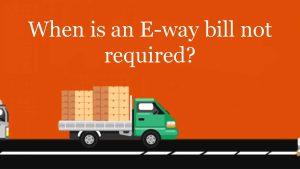How to download GST certificate – The GST Registration Certificate is legitimate evidence of registration under the GST. Any company in India whose revenue crosses the GST registration level must be licensed underneath the GST. There are also a few companies that need to be lawfully registered underneath the GST, like casual taxable persons, non-resident taxable persons, etc.
A GST Registration Certificate shall be given to any taxpayer who has properly registered for GST in the form of GST REG-06. The GST registration certificate should be downloaded only from the official GST Portal, and no physical certificate is provided by the government. The categories of taxpayers involve standard, TDS and TCS GST applicants, individual who are obliged to receive a Unique Identity Number u/s 25(9) of the CGST Act, non-residents, even those offering OIDAR facilities, and taxpayers who have shifted from the pre-GST legislation.
The taxpayer is obliged to show this certificate at his main place of work and at all additional business locations specified in Form GST REG-06. This is set down in CGST Rule 18 as well as any mistake may result in a fine of max ₹25,000.
There really is no time constraint for the expiration of the credential if it is provided to all daily taxpayers. As far as the GST registration is legitimate and has not been surrendered or terminated, it stands valid. In the case of a casual taxable individual, because the registration of the GST stays authentic for a maximum of 90 days, the certificate of registration becomes ineffective afterwards. The taxpayer can increase or renew its validity before the end of the period.
Where there is a change to the GST registration details, the GST portal requires the taxpayer or the customer to download a new GST registration certificate containing the updated information.
How to download GST certificate – Step by Step
Downloading GST certificate is easy, just follow these steps
Step 1 – Open your browser and type – https://www.gst.gov.in/ and login with your credentials
Step 2 – Go to ‘Services’ > ‘User Services’ > ‘View/ Download Certificate.
Step 3 – Click on the ‘Download’ icon and take a print of the certificate
After that make sure you placed it in all your business locations.