How To File TDS Return – Tax Deducted at Source or TDS is a source of collecting the tax by the Government of India at the time when the transaction takes place. Now, the tax should be deducted at the time when money is credited to the payee’s account and at the time of payment, which is left before.
How To File TDS Return – Step By Step
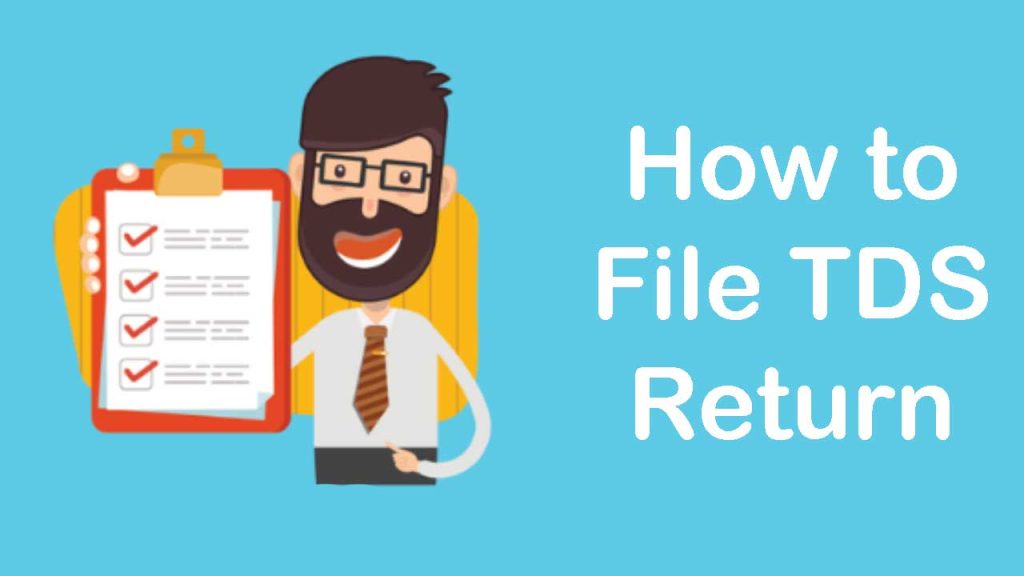
Step 1: First we have to Register on Traces and E-filing is our first major step.then, register your TAN number. But registration will not be processed if you have not filed your TDS return (other than NIL Return). Because for registering on TRACES, you will need a token number and then the required challan details of your previously filed return will come. (For filing TDS Return as TDS returns are uploaded on E-Filing, It is not necessary to register on Traces). Your TAN number has to be registered on an E-Filing site.
Step 2: Second you have to download the utility from TIN-NSDL is the second major step. For the TDS Return preparation, three are two utilities presently are:
- First is RPU (Return Preparation Utility), with which we can prepare a TDS Return.
- Second is FVU (File Validation Utility), with which we prove that the data is incorporated in RPU by matching the details with CSI File. Given below is the link from where you can download your utility from TIN-NSDL:
Step 3: Third question arises- what is CSI File? CSI File is also called CIN File is a challan status inquiry file which is needed to prove that data while preparing TDS Return. It can be downloaded by the following given process:
- Go to https://tin.tin.nsdl.com/oltas/.
- Click on TAN BASED VIEW.
- Fill in the required details.
- After this, you can download it.
- Note that– while retrieving the time for CSI File, it should contain a challan that was listed by you in your return.
Step 4: After all utilities have been downloaded, launch the RPU and choose the form number, then choose Regular and then press Proceed.
Step 5: Then fill all the appropriate details.
Step 6: After putting in all the information, save the file and press Create File. The dialogue box opens up. In the very first box, pick the CSI file you’ve already downloaded.
Step 7: Pick the folder in which all items would be stored after generation in the next boxes.
Few files would be created and stored in the folder you chose.
Step 8: Then launch the FUV and a dialogue box pops up. During the first box (TDS input file name with path) choose the document with the extension “.txt” that was created in the prior phase In the second row, choose CSI File, and that in the third box, choose the folder in which the files would be stored after generation.
Recommended: Last Dates for E-Filing of TDS and TCS Return
Then click on Validate.
- Few files will be generated. There’ll be an error file in the created file if you did something wrong when planning a return. There’ll be a PDF file called “27 A” in the created data.
- Convert the file with the “.fvu” extension into the ZIP file.
Step 9: With your registered TAN number Sign in to the E-Filing portal. Tap on the TDS button and upload it. Fill in the information and upload the ZIP File with the signature File and send the refund.
Fix the errors noticed during the Step-8 validation.
Again create the file and validate it again.
Step 10: After 2-3 days, the status of your return can be checked on TRACES.



